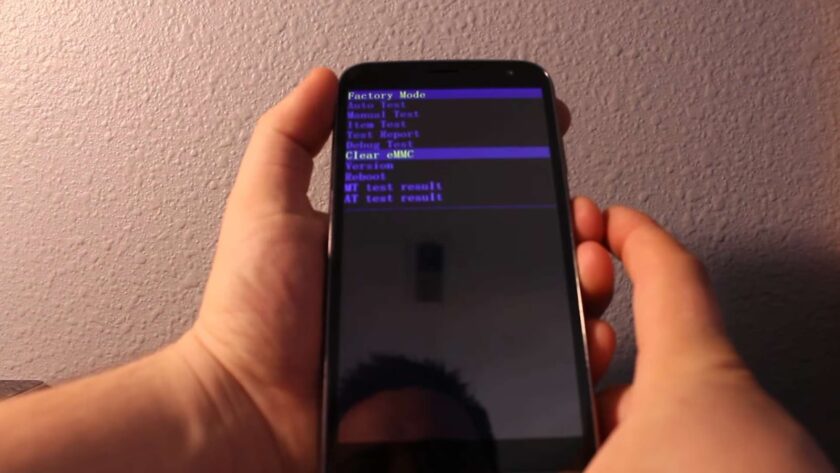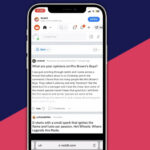In a world where our smartphones are an integral part of our daily lives, there can be nothing more frustrating than being locked out of your own device or facing persistent issues that seem beyond repair. If you happen to own a BLU Smart and find yourself in such a predicament, worry not, for help is at hand. This comprehensive guide is here to assist you in unlocking and performing a hard reset (factory reset) on your BLU Smart smartphone, ensuring that you regain control and restore your device to its pristine state. By the time you’ve finished reading this post, you’ll possess the knowledge and confidence to successfully unlock and hard reset your BLU Smartphone, putting you back in the driver’s seat of your digital world. So, let’s embark on this journey together, unraveling the essential steps to regain control and ensure your BLU Smart functions flawlessly once more.
Understanding Hard Reset and Factory Reset: Restoring Your Device to Its Original State
Hard reset and factory reset are two essential operations you can perform on your smartphone to bring it back to its factory default settings, akin to how it was fresh out of the box. These procedures can be invaluable, but it’s crucial to understand their implications and when to use them.
Hard Reset:
A hard reset reverts your phone to its original state, erasing all user data and settings.
It’s like hitting the reset button, clearing out everything you’ve customized or added.
This process will result in data loss, so always back up your essential information beforehand.
Factory Reset:
Factory reset is essentially the same as a hard reset, wiping your phone’s memory clean.
It erases everything and returns your device to the way it was when you first unboxed it.
Your personal data, apps, and settings will be gone.
When is a Hard Reset or Factory Reset Necessary?
There are various situations where performing a hard reset or factory reset becomes imperative to resolve issues and bring your phone back to peak performance. Here are some common scenarios:
Forgot Password/Pin:
If you’ve forgotten your device’s password or PIN and can’t access it, a hard reset can help you regain control.
Software Related Issues:
When your phone experiences persistent software problems like freezing or crashing apps, a reset can often resolve these issues.
Lagging:
Sluggish performance can be a nuisance. A reset can speed up your device by clearing out unnecessary clutter.
Battery Drainage Problems:
If your phone’s battery drains rapidly despite minimal usage, a reset can potentially address this issue by closing background processes causing the drain.
Black Screen Issue:
A blank screen with no response can be a result of software glitches. Resetting your phone may revive it.
In addition to these common problems, there may be other rare issues that can be effectively resolved through hard reset or factory reset operations. Always remember to back up your data before proceeding with a reset to prevent permanent data loss.
Comprehensive Guide to Hard Reset and Factory Reset for BLU Smartphones
Method 1: Using Phone Settings
Step 1: Access Your Phone Settings
Navigate to the settings menu on your BLU Smart. Typically, you can find this by swiping down from the top of your screen and selecting the gear icon, or by locating the ‘Settings’ app in your app drawer.
Step 2: Select ‘Restore Factory Settings’
Within the settings menu, look for the ‘Restore Factory Settings’ option. This might be under the ‘System’ or ‘Privacy’ section, depending on your BLU Smart model. Tap on it to initiate the reset process.
Step 3: Enter Your Phone Password
For security reasons, you’ll be prompted to enter your phone’s password before proceeding with the factory reset. This password is typically set by you, and if you haven’t changed it, you can try the default security codes provided by the manufacturer, such as 0000, 1122, 4321, or 12345.
Step 4: Confirm the Reset
After entering the password, the device will ask for your confirmation to proceed with the factory reset. Confirm by selecting ‘Yes.’ This step is irreversible, so ensure you’ve backed up your data if needed.
Step 5: Completion and Reboot
Once the factory reset process is complete, your BLU Smart will automatically restart. Your device is now reset to its factory settings, and you can start setting it up again.
Tip: Before performing a factory reset, make sure to back up your important data, such as contacts, photos, and files, as it will be erased during the process.
Method 2: Using Master Reset Code
Step 1: Grab Your BLU Smart
Ensure your BLU Smart is powered on and ready for the reset process.
Step 2: Dial the Master Reset Code
Dial the master reset code 27673855# on your BLU Smart’s dialer. This code triggers the ‘Restore Factory Settings’ option.
Step 3: Choose ‘Restore Factory Settings’
After dialing the code, you’ll see the option to ‘Restore Factory Settings’ on your screen. Select this option to initiate the reset process.
Step 4: Password Prompt
Similar to the first method, you may be asked for a password. You can try the default codes provided by the manufacturer, such as 0000, 1122, 4321, or 12345.
Tip: If none of the default codes work, consider referring to your device’s manual or contacting BLU customer support for assistance.
Method 3: Using the Master Reset Code
1. Preparation:
Ensure that the BLU Smart device is on hand and fully charged. It’s always prudent to back up any critical data since the procedure will erase all personal information from the device.
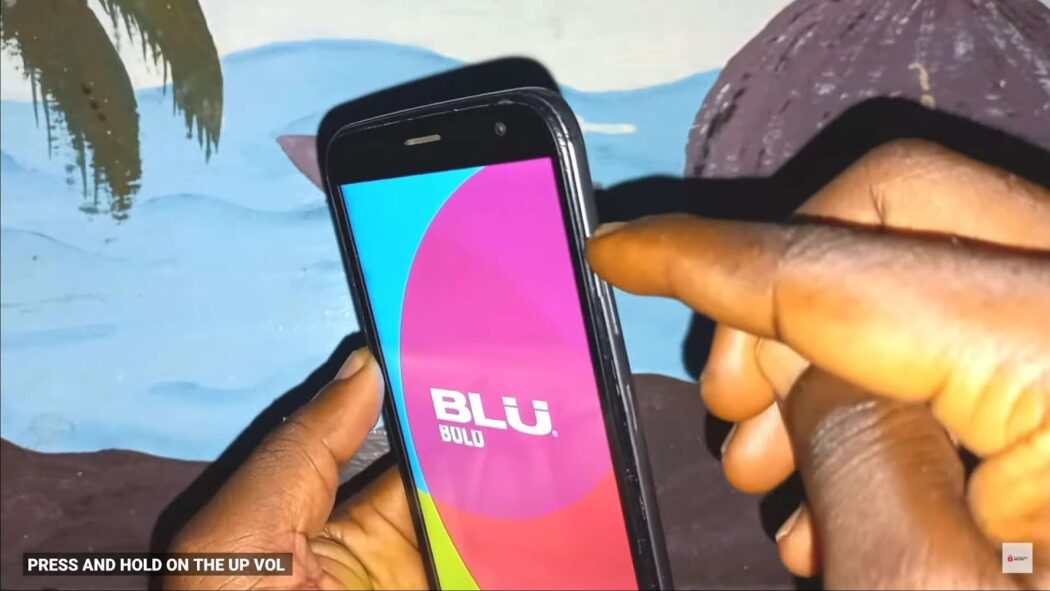
2. Initiating the Process:
On the device’s keypad, input the specific sequence ##7780##. This unique code is designed to trigger the factory reset functionality within the BLU Smart device.
3. Navigating the Menu:
Post entering the code, the screen will display an option labeled “Restore Factory Settings”. This is the gateway to initiate the hard reset.
4. Activation:
To commence the reset process, select the “Restore Factory Settings” option. This will signal the device to start erasing all the content and revert to its original settings.
5. Authentication:
During this phase, the device will request a password for security purposes. For many BLU Smart devices, the default codes can be one of the following: 0000, 1122, 4321, or 12345. It’s advisable to try each code in the order listed until one works.
Additional Information:
Beyond the aforementioned method, another potent technique for swiftly rectifying various issues is to perform a hard restart or reboot on the BLU Smart device. This action can resolve temporary bugs or glitches that might impede the device’s functionality.
Proceeding to a Hard Restart:
For comprehensive details on how to effectively hard restart or reboot the BLU Smart device, refer to the subsequent section provided in this guide.
Performing a Comprehensive Restart on BLU Smart Devices
Step 1: Preparing for the Restart Process
Before beginning, ensure the BLU Smart device is active and fully operational. The device’s screen should display its usual user interface or home screen.
Step 2: Battery Removal for Resetting
Carefully open the battery compartment of the BLU Smart device and detach the battery. It’s essential to disconnect the power source to achieve a full system reset. After removing the battery, let the device rest for approximately five minutes. This waiting period allows any residual electrical charges to dissipate, ensuring a more effective restart.
Step 3: Reinserting the Battery
Once the five-minute interval concludes, securely place the battery back into its compartment. Ensure that the battery connectors align correctly with the device’s terminals to guarantee proper functionality.
Step 4: Reactivating the Device
To switch the BLU Smart device back on, press and firmly hold the ‘Power’ button. It might take a few seconds for the device to start responding. Holding the button ensures that the device captures the command and starts up correctly.
Step 5: Confirming the Restart Completion
Upon the BLU Smart device successfully powering up and reaching its home screen, it’s an indication that the comprehensive restart process has been concluded successfully. At this juncture, users can proceed with regular device operations.
Note: It’s important to remember that while this procedure helps address minor glitches, it may not solve more profound software or hardware issues. If the device continues to experience problems, it’s recommended to consult with professional technical support or refer to the device’s user manual for more in-depth troubleshooting.
Conclusion
If you find yourself in possession of a BLU Smart device and happen to have forgotten your password or PIN, fret not. This comprehensive guide is poised to offer you a seamless solution.
By adhering to the instructions detailed in this guide, you’ll gain the knowledge and ability to perform a hard reset or factory reset on your BLU Smart through a variety of methods.
Furthermore, this guide will equip you with the know-how to initiate a hard restart or reboot of your BLU Smart device, allowing you to regain control and access with ease.