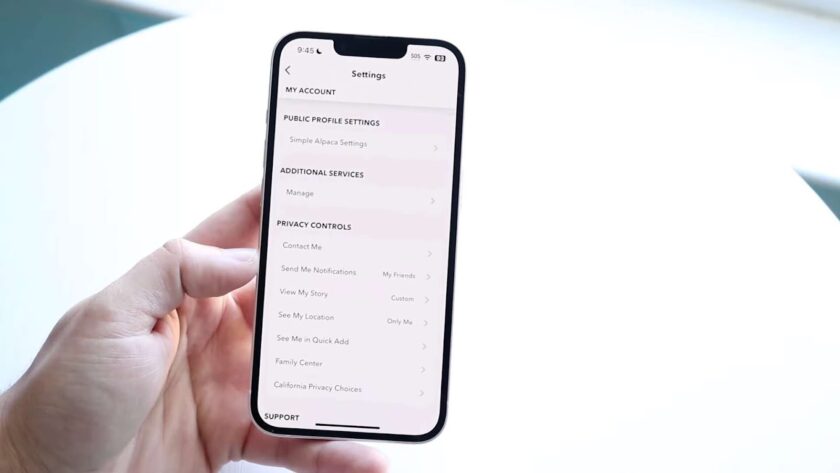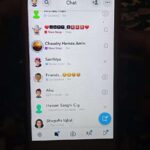In this informative piece, we delve into the intriguing phenomenon of individuals of unknown origin extending friend requests to you via Snapchat.
Furthermore, we unveil effective strategies to curtail these unsolicited invitations from infiltrating your Snapchat realm.
For those who have been Snapchat enthusiasts for some time, it’s not uncommon to encounter a frequent barrage of notifications announcing new acquaintances seeking to connect within the app.
Take solace in the fact that you’re not navigating this digital landscape alone; numerous Snapchat users contend with the enigmatic influx of friend requests from both real individuals and automated bots.
This quandary poses a potential privacy concern, as most users prefer to preserve the sanctity of their Snapchat circles for exclusive interactions with close confidants.
Fear not, for we are here to guide you through this perplexing scenario.
Within the confines of this comprehensive article, you’ll unearth invaluable insights regarding the enigmatic phenomenon of strangers seeking to add you on Snapchat.
Exploring Why Random Individuals Reach Out on Snapchat
If you’ve ever wondered why your Snapchat inbox occasionally receives requests from unknown individuals, rest assured, you’re not alone. It being a popular platform for communication and sharing moments, often sees strangers reaching out for various reasons. Let’s delve into the three primary motives behind why random people might add you.
1. The Pervasive Presence of Spammers
One of the unfortunate downsides of a widely-used social platform is the influx of spammers. Snapchat, being no exception, attracts its fair share of these unwelcome guests. These spammers may add you with the intention of inundating your inbox with unsolicited advertisements, promotions, or other content that you have little to no interest in. To mitigate this, it’s essential to be cautious when accepting requests from unfamiliar users.
Tips for Dealing with Spammers:
- Avoid clicking on any suspicious links or responding to unsolicited messages;
- Set your privacy settings to only allow messages from friends to reduce unwanted contact;
- Report and block spammers to help keep your Snapchat experience clean and enjoyable.
2. The Persistent Presence of Scammers
Much like spammers, scammers are a persistent presence on social media platforms like Snapchat. These individuals add random users in an attempt to lure them into fraudulent schemes. They may dangle enticing deals or offers to entice you into sharing sensitive information or parting with your hard-earned money.
Protect Yourself from Scammers:
- Be cautious when engaging in conversations with unknown individuals, especially if they prompt you for personal or financial information;
- Verify the legitimacy of any deals or offers by independently researching the companies or individuals involved;
- Report and block any suspicious accounts to safeguard yourself and other users.
3. The Serendipity of Mutual Friends
At times, you may encounter unfamiliar usernames within your Snapchat request roster, courtesy of shared connections. These individuals come recommended through the Quick Add functionality, spotlighting users with overlapping friendships. While a modicum of familiarity may exist via these connections, it remains imperative to exercise circumspection prior to granting their requests. You might not have a personal acquaintance with them, underscoring the need to prioritize your online privacy.
Managing Requests from Shared Connections:
- Allocate a moment to peruse the profile of the individual extending the connection request;
- Contemplate reaching out to your shared acquaintances to glean insights into the person’s background and intentions;
- Exercise discretion when contemplating approval of requests from mutual friends, contingent upon your comfort level with the potential association.
Identifying and Understanding Unfamiliar Contacts on Snapchat
Snapchat, a multimedia messaging app, provides users with various methods to connect, but sometimes, these connections may include unknown individuals. Here, the examination of the three primary methods these unfamiliar entities might use to extend friend requests is essential to ensure a secure and optimal user experience.
Connection through Phone Number
Snapchat allows users to be added via their phone numbers. In such instances, it’s conceivable that an individual obtained the user’s contact details from an external source and explored the possibility of connecting on Snapchat. Once the number is entered into the platform, Snapchat identifies if it’s linked to any active account, allowing the inquirer to send a friend request.
For users concerned about their privacy, being aware of such a method is crucial. Additionally, it is highly recommended that users regularly review their privacy settings to manage who can find them using their phone number and ensure their personal information is secure.
Establishing Connection through Username Search
Another prevalent method involves adding users through Snapchat username searches. In this scenario, the person trying to connect must have knowledge of the user’s Snapchat username. Upon acquiring the username, it can be typed into the search bar, allowing the individual to send a follow request.
Being mindful of who has access to one’s username is vital for maintaining online safety on Snapchat. Users should be cautious about sharing their usernames and should consider restricting their account visibility in Snapchat’s settings to limit unsolicited connections from unfamiliar entities.
Establishing Connections through the Quick Add Functionality
The Quick Add function serves as a versatile third avenue for fostering connections within the Snapchat ecosystem. In essence, this tool offers recommendations for potential connections by leveraging shared acquaintances within the application. Consequently, individuals who receive connection requests via Quick Add are frequently linked to people already present in their social network, albeit in a somewhat indirect manner.
It is crucial for users to exercise vigilance when forming connections through this feature, as they may not be personally acquainted with everyone suggested by Quick Add. To mitigate the possibility of unintentional connections, it is prudent to meticulously review and customize Quick Add settings to align with one’s comfort and privacy preferences.
Controlling Who Adds You on Snapchat: A Comprehensive Guide
Are you tired of random strangers adding you on Snapchat without your consent? While Snapchat offers some privacy controls, it’s essential to understand that complete prevention might not be possible. However, we’ll show you how to significantly reduce unwanted connections and enhance your privacy on the platform.
The Yes-and-No Scenario
Snapchat allows you to exert control over who can add you, but it’s not foolproof. Here’s the lowdown:
- Yes: You can block certain individuals from adding you through Quick Add and phone numbers;
- No: Unfortunately, you can’t entirely hide your username from appearing in the search bar, making it impossible to prevent random people from discovering your profile.
Now, let’s dive into practical steps to mitigate the intrusion of random additions on Snapchat.
How to Prevent Random Additions on Snapchat
One of the most effective ways to ward off unwanted connections is to disable the option for people to add you using your phone number. By doing this, you’ll thwart spammers and scammers from reaching you on the app.
Follow these steps:
- Open Snapchat: Launch the Snapchat app on your device;
- Access Your Profile: Tap on your Bitmoji or profile icon, located in the top left or upper-right corner of the screen;
- Navigate to Settings: In your profile, look for the settings icon (usually represented as a gear or cogwheel);
- Turn Off Mobile Number Visibility: Within the settings menu, locate the option that says “Let others find me using my mobile number” and switch it off.
By following these steps, you’ll effectively prevent anyone from adding you on Snapchat via your phone number. However, it’s worth noting that this technique may not be as effective on iOS devices due to platform-specific settings.
Additional Tips to Enhance Privacy on Snapchat
While the phone number method is effective, there are more steps you can take to fortify your Snapchat privacy:
- Manage Who Can Send You Snaps: In Snapchat settings, you can specify who can send you Snaps. Choose between “Everyone,” “My Friends,” or “Custom.” Opting for “My Friends” ensures that only people you’ve added as friends can send you Snaps;
- Regularly Review Your Friends List: Periodically go through your friends list and remove individuals you no longer want to connect with. This reduces the chances of random people entering your network;
- Enable Ghost Mode in Snap Map: If you’re concerned about your location privacy, enable Ghost Mode in Snap Map. This will hide your location from friends and strangers alike;
- Report and Block Unwanted Contacts: If someone continues to pester you, don’t hesitate to report and block them. Snapchat takes user safety seriously and provides tools for dealing with harassers;
- Review Privacy Settings Regularly: Snapchat occasionally updates its settings and features. Stay informed and review your privacy settings to adapt to any changes and maintain your desired level of privacy.
Prevent Unwanted Adds on Snapchat
Are you tired of strangers adding you on Snapchat and invading your privacy? While you can’t completely prevent people from searching for your profile, you can take steps to control who can add you and minimize unwanted interactions. Here’s how you can protect your Snapchat privacy and ensure a more enjoyable experience on the platform:
1. Adjust Your Privacy Settings
One effective method to ward off unwanted additions on Snapchat is by fine-tuning your privacy settings. By following these steps, you can make it more challenging for unknown individuals to contact you:
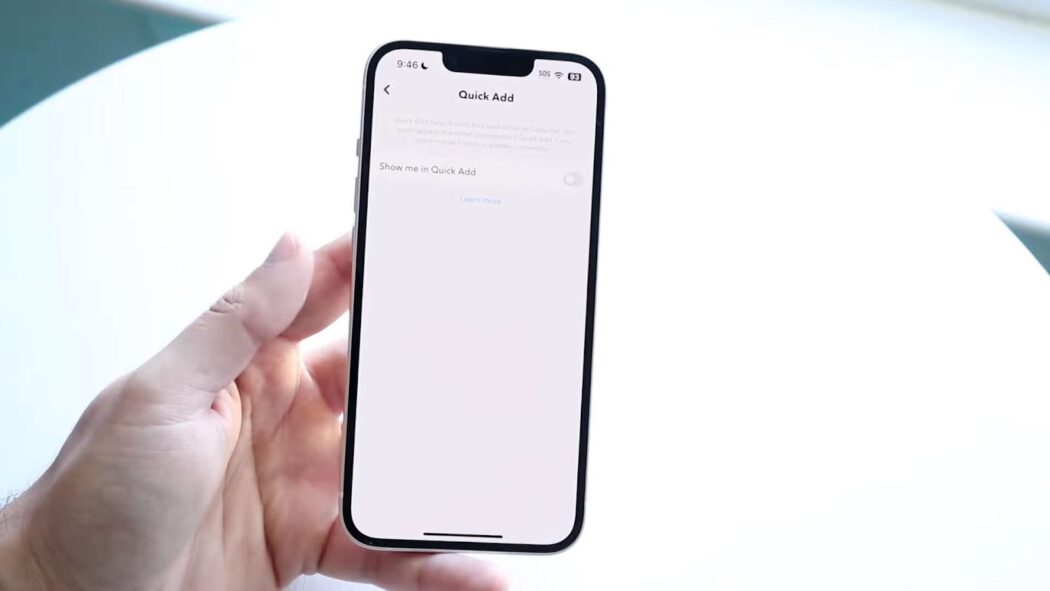
- Open Snapchat
- Access Your Profile Settings:
- Tap on your Bitmoji icon at the top left corner of the screen;
- Then, tap on the gear icon at the top right corner to access your settings.
- Navigate to “Privacy Control” or “Who Can” Block:
- Within your settings, look for options related to privacy and who can interact with you.
- Configure “See Me in Quick Add”:
- Locate the setting called “See Me in Quick Add” and tap on it.
- Turn Off the Setting:
Simply toggle this setting off to prevent your profile from appearing in the Quick Add section.
By following these steps, you effectively block individuals from seeing your profile in the Quick Add feature, reducing the chances of strangers adding you.
2. Turn Off Notifications
While you can’t stop people from searching for your username, you can control their ability to contact you. Here’s how to do it:
- Open Snapchat
- Accessing Your Profile Settings:
To gain entry to your profile settings, commence by tapping on the Bitmoji emblem situated elegantly in the upper left-hand corner. Next, navigate to the upper right corner, where you will find the discreet gear icon, which serves as your gateway to accessing the settings.
- Efficiently Managing Notifications:
Venture further into your Snapchat experience by gracefully scrolling down to the Notifications section. Within this realm, you shall wield the power to finely tune your settings pertaining to friend requests, incoming messages, and those ever-present group notifications.
- Tailoring Your Notification Preferences to Perfection:
Harness the ability to tailor your notification preferences to your precise liking. You have the freedom to silence notifications emanating from friend requests and messages originating from individuals who have yet to grace your friends list. By enacting this strategic choice, you can shield yourself from the onslaught of messages and friend requests initiated by individuals whom you have yet to accept as part of your esteemed circle of friends.
3. Control Who Can Contact You
Snapchat also offers options to specify who can send you snaps and view your stories. You can set these preferences to maintain a tighter grip on your privacy:
- Open Snapchat;
- Access Your Profile Settings:
- Tap on your Bitmoji icon and then the gear icon to reach settings.
- Adjust “Who Can Send Me Snaps” and “Who Can View My Story”:
- Under the “Who Can” section, you can customize these settings.
- Consider setting these options to “My Friends” or “Custom,” where you can manually select who has access.
By configuring these settings, you ensure that only people you trust can send you snaps and view your stories.
Conclusion
While Snapchat doesn’t provide a foolproof way to prevent people from searching for your profile, these strategies empower you to control your online experience. By adjusting your privacy settings, managing notifications, and customizing who can contact you, you can minimize unwanted interactions and make Snapchat a more secure and enjoyable platform.
Have more questions or need further assistance? Feel free to share your thoughts in the comments section below. Your privacy matters, and we’re here to help you protect it on Snapchat.
write a meta title. for an article “MAIN KEYWORD”character limit is 60 characters including spaces. use keyword “MAIN KEYWORD” only once.
write a H1 for an article “MAIN KEYWORD”. character limit is 60 characters including spaces. use keyword “MAIN KEYWORD” only once. you can rephrase this keyword.
Your task is to rewrite the entire text in better words and make it unique with natural language. Rewrite the text using a unique and highly varied sentence structure The text to rewrite it is this:
Rewrite and rephrase the text sections below in a unique and creative way and expand each of them. Add more information in each section. Write in a more informative and engaging way. Make each section detailed, comprehensive, and valuable as much as possible for readers. Include useful bullet lists, recommendations, tips, or insights where possible. Do not write from the first-person perspective. Do not copy any words or texts from the text below or from any other texts, articles, or sites. Use only your own words.
write a creative and catchy meta Description for an article “MAIN KEYWORD”. character limit is 150 characters including spaces. use keyword “MAIN KEYWORD” only once.