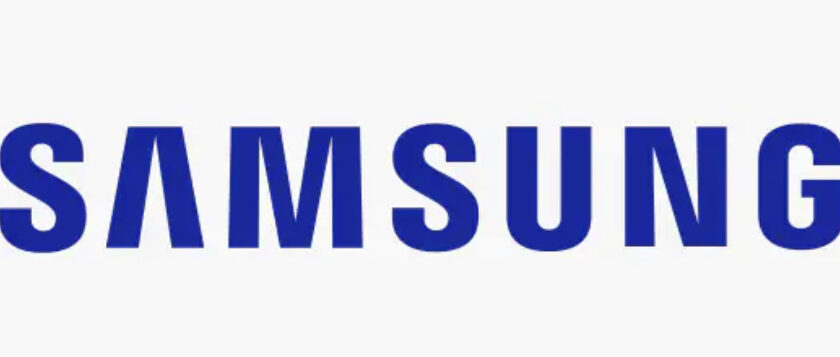Samsung, a brand globally trusted just after Apple, is renowned for its excellent smartphones, boasting superior build quality, exceptional performance, and top-notch security. There are numerous scenarios where someone may want to restart their Samsung phone but find themselves unable to do so due to various reasons.
One simple method to reboot any Samsung mobile, similar to other Android brands, is by using the power button. However, if the power button ceases to function, users need not fret, as there are alternative methods to restart a Samsung phone without it.
Some common reasons why someone might encounter difficulties rebooting their smartphone include a broken or unresponsive screen, the device freezing or getting stuck, a malfunctioning or damaged power button, the phone being stuck in boot loop mode, physical damage to the Samsung mobile, or a software crash during an update.
How to Reboot Samsung Phone with Power Button
Restarting a Samsung phone using the power button is the most straightforward and widely used approach. There are three ways to reboot a Samsung mobile without using the power button:
How to Restart Samsung Phone When Frozen
In case the Samsung phone becomes unresponsive and freezes on a screen, rendering the back, recent, and home buttons useless, performing a soft restart can often resolve the issue. This process clears the RAM and stops background processes, potentially fixing the problem.
To soft restart the Samsung phone when it becomes frozen:
- Press and hold the Power button along with the Volume Down key for 10 seconds;
- The Samsung phone screen will go blank;
- Release both the keys;
- Wait for the phone to restart automatically.
Note: If the smartphone shuts down after this process and doesn’t restart automatically, the user can press and hold the power button for a few seconds to manually power it on.
Power OFF and ON
Another method to achieve the same task as an auto restart is by manually powering off and on the device. This method is particularly useful when the volume down button stops functioning.
To power off and on the Samsung mobile:
- Press and hold the Power button for a few seconds until the Power OFF icon appears on the screen;
- Tap on the Power OFF icon to turn off the Samsung mobile;
- After the phone is switched off, press and hold the power button to turn it on again.
How to Restart Samsung Phone Without Screen

In situations where the Samsung screen stops working due to a hang-up or damage, restarting the phone without using the screen is still possible.
To restart the Samsung phone without using the screen:
- Press and hold the Power button along with the Volume Down key for 10 seconds;
- The Samsung phone screen will go blank;
- Release both the keys;
- Wait for the phone to restart automatically.
How to Reboot Samsung Phone in Safe Mode
Safe mode can be used as a diagnostic tool to identify issues with the smartphone. Restarting the Samsung phone in safe mode allows the user to check if any third-party applications are causing problems or displaying unwanted ads.
To restart the Samsung mobile in Safe mode:
- Switch off the Samsung phone;
- Press and hold the power button and volume down key simultaneously to turn off the mobile;
- When the Samsung mobile is turned off, press and hold the power button with the volume down key simultaneously;
- Release the power button after seeing the Samsung logo on the screen;
- Continue holding the volume down key until the phone boots in safe mode;
- A safe mode watermark will appear on the corners of the mobile screen.
In safe mode, only the essential services required to run the operating system are active, while unnecessary services and third-party apps remain disabled. Users can test various functions in safe mode and easily restart the mobile to exit the mode.
How to Reboot Samsung Phone Without Power Button
If the power button on the Samsung mobile is not working, there are two alternative ways to reboot the device:
Reboot Samsung Phone Using Screen Only
Samsung provides an option to reboot the phone using the screen only, eliminating the need for the power button.
To reboot the Samsung mobile using the screen only:
- Open the Notification center on the Samsung mobile;
- Swipe down the screen from top to bottom twice to open the notification center;
- Locate the “Turn off” icon in the notification center;
- Click on the “Restart” button in the power-off menu;
- The Samsung phone will restart.
How to Restart Samsung Phone from Settings
Restarting the Samsung phone from the settings is a riskier method, as it involves a factory reset of the device, resulting in the deletion of all data, settings, photos, videos, files, and installed apps.
To restart the Samsung phone from the settings:
- Go to “System Settings” on the Samsung mobile;
- Scroll down and tap on “General Management.”;
- Click on “Reset.”;
- Tap on “Factory Data Reset” option;
- Scroll down and click on “Reset.”;
- Accept the terms and click on “Delete All.”;
- Provide the Samsung Account Password and click on “Confirm.”;
- The Samsung mobile will take some time to reboot after the factory reset.
Note: This process erases everything from the smartphone, effectively performing a hard reset or factory reset. Users should proceed with caution and back up their important data before attempting this method.
To wrap up
In conclusion, Samsung has earned its reputation as one of the most trusted smartphone brands globally, second only to Apple. With excellent built quality, exceptional performance, and robust security features, Samsung phones continue to be a popular choice among users worldwide.
While restarting a Samsung phone is typically a simple task, there are situations where the power button might not be functional or the screen becomes unresponsive. However, users need not worry, as there are alternative methods to reboot the device without the power button. Whether it’s a soft restart to resolve freezing issues or rebooting in safe mode to diagnose potential problems caused by third-party applications, Samsung provides various solutions for different scenarios.
Nevertheless, users should exercise caution when performing a factory reset from the settings, as it erases all data and settings, effectively returning the phone to its original state. Always back up important data before proceeding with this method. In summary, Samsung continues to impress with its user-friendly features and reliable performance. With multiple ways to reboot the phone, users can overcome technical challenges and keep their Samsung devices running smoothly.