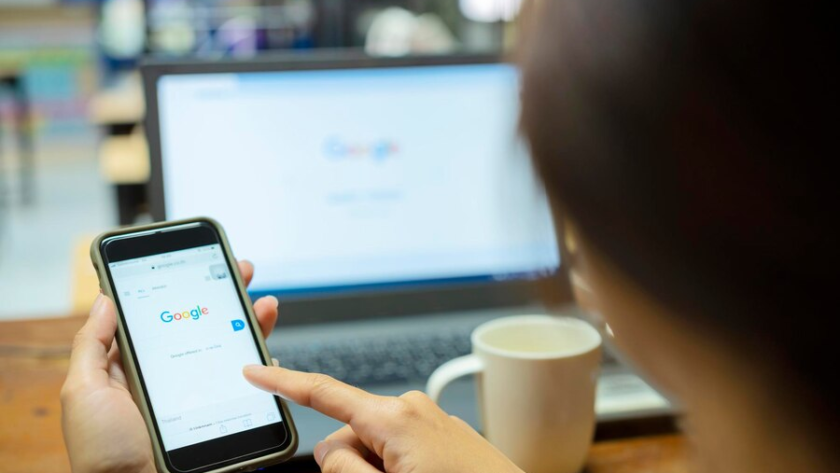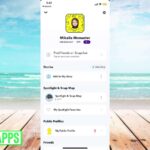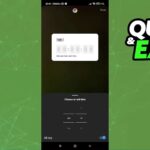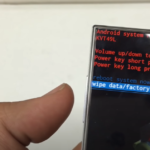Smartphones today are an integral part of our lives and contain a wealth of information we rely on regularly. But what happens if you forget the passcode to your Samsung A12? Don’t worry! Explore the horizon of possibility as we introduce you to thorough methods of regaining access to your device while keeping your precious data protected.
Unlocking with a Google Account
If you’ve lost the passcode to your Android device, don’t worry; your Google Account is the master key. Here are the explicit procedures for implementing this strategy:
- Attempt to unlock your phone: Input an incorrect PIN or pattern into your device five times. It may seem pointless, yet it’s essential for moving things along;
- Find the option “Forgot password?”: After five failed attempts, the “Forgot password?” link will show at the lock screen’s bottom. Tap the button;
- Input Google account credentials: The next screen will prompt you to sign in with your Google Account details. This is the same information that you use to access your Gmail account. The email and password are required;
- Reset your password: After verifying your identity with Google, you’ll be given the option to change your password. Pick a new, easy-to-remember password and double-check it;
- Unlock your phone: Get back to the locked screen right now. Please log in with the new password you just created. You should now be able to unlock your Samsung A12 and regain access to your files.
NOTE: A working internet connection is necessary for this procedure. In order to unlock your device, you may need to connect it to a Wi-Fi network if it was previously offline. You may still activate Wi-Fi and connect to a network by tapping the network symbol on the locked screen.
Using the Find My Mobile Feature
Find My Mobile is a fantastic tool that Samsung offers its customers. It’s a service that, like Google’s Find My Device, let you find, ring, or erase your lost or stolen gadget. Here’s how to activate this function:
- Visit the Samsung Find My Mobile website: Visit the Find My Mobile page from a different gadget or computer;
- Sign in with your Samsung account credentials: You previously entered these details when you set up your Samsung A12. It is possible to retrieve these by email if you have forgotten them;
- Select the ‘Unlock’ option: On the website, you can select several features from the menu on the left. Try to locate the unlock button and hit it;
- Input your Samsung account password: Your Samsung account password will be requested once more in a pop-up window. Put it in here to continue;
- Unlock your device: Select “Next” once you’ve typed in the code. You can expect a remote unlock for your Samsung A12. At this point, you have full access to your gadget and its contents.
NOTE: The Samsung A12’s remote controls can only be used if the device has been registered on the Samsung website. You won’t be able to use this strategy if you didn’t do this before forgetting your password.
Unlocking with Third-Party Software
Dr.Fone – Screen Unlock (Android) is one third-party app that can be used to get into your locked Samsung A12. Let’s go into the specifics of how this works:
- Download and install Dr.Fone: Screen Unlock (Android) can be obtained from the Dr.Fone website. After downloading, follow the on-screen instructions to set it up on your computer;
- Launch Dr.Fone and select “Screen Unlock”: Launch the Dr.Fone program. There are a number of settings available from the primary dashboard. Select “Screen Unlock” from the menu;
- Connect your Samsung A12 to your PC: Connect your Samsung A12 to the computer where you installed Dr.Fone using its USB cable;
- Choose ‘Unlock Android Screen’: Once your device is linked, go to Settings > Security > Unlock Android Screen. Clicking this will transport you to a new window;
- Select your phone model: A list of phone models will appear after you launch Dr.Fone. You can check the settings of your phone or the packaging it came in to see what model it is;
- Enter Download mode: Get your phone into Download mode with the help of Dr.Fone’s instructions. In most cases, this requires powering down the phone and then pressing and holding a set of buttons;
- Download the recovery package and unlock your phone: When you put your phone into Download mode, Dr.Fone will fetch a repair bundle for it. This information will then be used to unlock your gadget.
Conclusion
If you ever find yourself locked out of your phone, don’t worry; there are ways to get back in without losing any information. Depending on the technique, you may need things like a Google or Samsung account, a personal computer, or additional software. In the event that you forget your passcode and find yourself locked out of your Samsung A12, keep these specifications in mind. The best way to avoid embarrassing situations like this is to use strong passwords and either memorize them, write them down somewhere secure, or enable biometric access, such as fingerprint or facial recognition.
FAQ
In order to use a Google Account or the Find My Mobile feature, you’ll need access to the internet. The third-party software approach, though, can function even when your phone isn’t connected to the internet. To get the program and the recovery package, though, you’ll need an internet connection on your personal computer.
To answer your question, you can utilize either your Google Account or some other piece of software.
The majority of third-party unlocking tools work on both Windows and Mac. Before you download anything, be sure it meets the system requirements.
Unauthorized unlocking software is typically secure. However, pick a reputable program with positive user feedback. Before you download anything, do some homework and read some customer reviews.