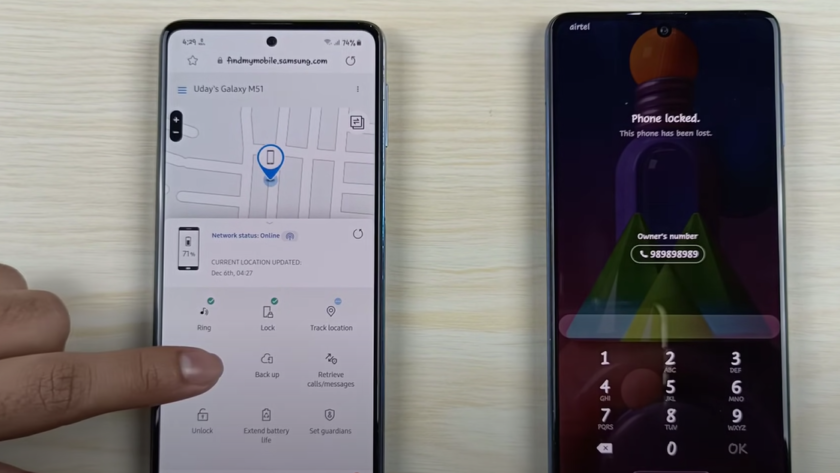In the realm of communication and time management, smartphones play an indispensable role, empowering individuals to effectively handle their demanding schedules. To ensure the security of our mobile devices, passcodes and biometric systems are employed. However, it is crucial to recognize that these security measures can inadvertently lead to users being locked out of their own devices. In the event of misplacing the passcode for the Samsung A21 device, it is advisable to maintain composure and tranquility. Numerous strategies exist to regain access to the system without compromising any data. This article delves into three prevailing methodologies, providing valuable insights.
- Using Samsung’s “Find My Mobile” service
- Invoking your device’s linked Google Account
- Third-party software
Method 1: Unlocking via Find My Mobile
Samsung’s Find My Mobile feature offers a comprehensive solution for locating your misplaced phone, remotely locking it, and even erasing all data if necessary. This feature also serves as a convenient method for unlocking your Samsung A21 device. However, it’s important to ensure that you have already installed Find My Mobile on your phone and have internet access available on the device.
Table 1: Steps for Unlocking using Find My Mobile
| Steps | Description |
|---|---|
| Step 1 | Log in to your Samsung account that you used to register your phone at https://findmymobile.samsung.com/. |
| Step 2 | From the main screen, choose the “Unlock” option. |
| Step 3 | Your Samsung smartphone will prompt you to verify your account password before allowing access. |
Pros:
- Straightforward and reliable;
- No need for a third-party tool.
Cons:
- Requires an active internet connection;
- Find My Mobile needs to be set up before you are locked out.
Method 2: Unlocking via Google Account
If you haven’t already, consider utilizing your Google account as a viable substitute for Find My Mobile. The remarkable Android Device Manager empowers you to effortlessly pinpoint, secure, and erase a misplaced device, all from a remote location.
Steps for Unlocking using Google Account
| Steps | Description |
|---|---|
| Step 1 | To access Android Find, sign in with your Google Account on a computer or other device and visit https://www.google.com/android/find. |
| Step 2 | Choose your Samsung A21 that is now locked from the list. |
| Step 3 | Select “Lock” from the menu. A new password prompt will appear. |
| Step 4 | Enter the new password you just created to access your phone. |
Pros:
- Can be done from any device with an internet connection;
- No need for a third-party tool.
Cons:
- Requires an active internet connection;
- Device should be linked with the Google account.
Method 3: Unlocking via Third-Party Software
Third-party software may be your only option if you can’t get online with your Samsung A21, haven’t activated Find My Mobile, and haven’t linked your device to a Google account. For the sake of this guide, we will be using iMyFone LockWiper (Android), which is one option that does not involve data loss.
Steps for Unlocking using iMyFone LockWiper
| Steps | Description |
|---|---|
| Step 1 | I recommend getting iMyFone LockWiper (Android) and installing it on your computer. |
| Step 2 | Choose “Disable Lock Screen” and press “Start.” |
| Step 3 | Use the USB cable to link your locked Samsung A21 to a computer. |
| Step 4 | To get inside your gadget, just stick to the on-screen prompts. |
Pros:
- Can unlock your phone even without an internet connection;
- Supports many Android devices.
Cons:
- Requires a computer;
- The software is not free.
Please be aware that there are potential downsides to utilizing third-party software, making it much more important to select a trustworthy resource.
Conclusion
There are various potential solutions available to assist in unlocking a Samsung A21 device if the user forgets the password. One viable option is Samsung’s Find My Mobile service, which requires prior setup and an internet connection for functionality. To utilize this alternative, the user needs to log in to the Android Device Manager using their Google account from any connected device. Another option is to use software like iMyFone LockWiper, which can unlock mobile devices even without internet connectivity. However, it’s crucial to exercise caution when using unofficial software and choose a reputable source. Remember to review the ratings and terms of service to ensure a safe and reliable experience.
FAQ
Yes, you can unlock your Samsung A21 without an internet connection by using a third-party software like iMyFone LockWiper.
Yes. If you did not link a Google account with your Samsung A21, you can still unlock it using the Find My Mobile service if it was set up or a third-party software.
While these methods work for the Samsung A21, they may also work for other Samsung models. The Google account method can work for any Android phone linked with a Google account, but third-party tools depend on the software compatibility with the specific device.
While using third-party software can come with risks, choosing a well-reviewed and widely used software can minimize those risks. Always ensure to read reviews and terms of use before utilizing such software.