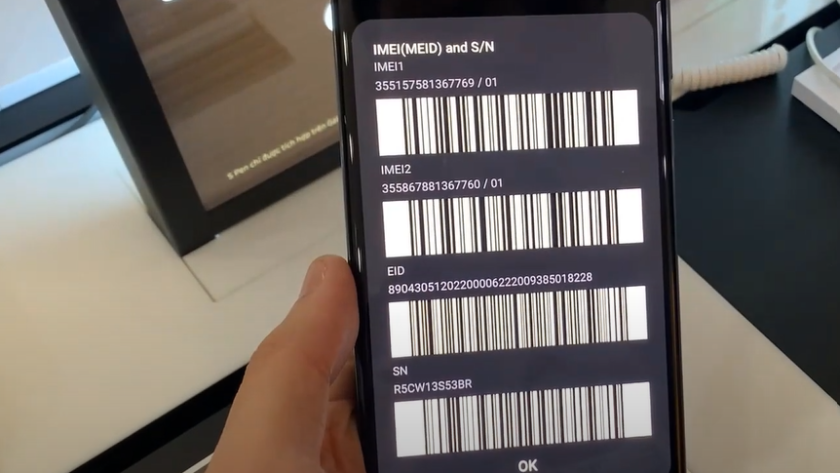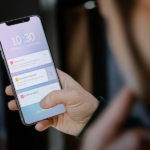A Samsung device’s serial number, which appears to be just a string of characters, is in reality a unique identifier that conveys critical information about the device. This serial number consists of alphanumeric characters representing specific details of the device, as detailed in the following table:
| Part of the Serial Number | Information it Represents |
|---|---|
| First two characters | Factory where the device was manufactured |
| Next two digits | Year of manufacture |
| Following two digits | Month of manufacture |
| Remaining characters | Unique device identification |
Functions of the Serial Number
The serial number of a Samsung device performs several critical functions:
- Authentication: With the surge of counterfeit electronics in the market, it has become necessary to validate a device’s genuineness. The serial number enables this by providing a unique identifier that can be cross-referenced with Samsung’s manufacturing records to confirm the product’s authenticity;
- Warranty Claims: For all warranty-related services, the device’s serial number is required. This serial number confirms the device is still within its warranty period and, thus, qualifies for services. It acts as a proof of purchase and the time frame in which the device was sold;
- Product Recalls and Updates: In situations where specific models are recalled or require software updates, the serial number is crucial. It aids in identifying the exact devices that are affected by the recall or that are eligible for the update;
- Theft Recovery: If a Samsung device is stolen, the serial number can be used to track and possibly recover the device. Law enforcement agencies can liaise with Samsung and service providers to locate the device using its unique serial number.
Samsung device’s serial number is more than a string of characters; it is a vital tool for device verification, warranty claims, updates, and theft recovery. It is essential to keep this number secure and accessible for future reference.
Finding the Serial Number: A Step-by-Step Guide for Different Samsung Devices
1. Samsung Smartphones and Tablets
Accessing the serial number on Samsung smartphones and tablets involves just a few taps:
- Tap on the “Settings” app from the main menu.Scroll down to locate and tap on “About Phone” or “About Tablet” or “About Device”;
- Scroll through the list of device information to find the “Serial Number”.
2. Samsung Televisions
Locating the serial number on Samsung TVs involves a physical check:
- Look at the backside of your Samsung TV;
- Locate a sticker displaying a barcode and several numbers;
- Among these numbers, you’ll find the “Serial Number”.
3. Samsung Laptops (Notebook Series and others)
Here’s how to find the serial number on your Samsung laptop:
- Turn your laptop upside down;
- Locate the sticker, often near the device’s regulatory markings;
- Look for the “Serial Number” amongst the other details.
4. Samsung Smartwatches (Galaxy Watch Series and others)
Follow these steps to locate your smartwatch’s serial number:
- Tap on the “Settings” icon on the smartwatch;
- Scroll and tap on “About Watch”;
- Scroll down to find “Serial Number”.
5. Samsung Refrigerators:
Here’s how to locate the serial number on your Samsung refrigerator:
- Open the refrigerator’s door;
- The serial number is typically located on the inner wall of the refrigerator or on a sticker along the side edge of the door.
6. Samsung Washing Machines:
The serial number for Samsung washing machines can be found as follows:
- Check the back of your washing machine;
- Locate a sticker displaying various details;
- Look for the serial number amongst these details.
Decoding the Serial Number Structure
Samsung’s serial number isn’t a random assortment of characters. It has a distinct structure and contains valuable information about the device’s production details. Understanding the serial number’s composition can tell you more about your device than you might think.
| Serial Number | S 1 A F 000000 |
| Character | Meaning |
| First | Manufacturing Year (R for 2020, S for 2021, T for 2022, and so on) |
| Second | Manufacturing Month (1 for January, 2 for February, up to 9 for September, A for October, B for November, C for December) |
| Third and Fourth | Model Code |
| Fifth and onwards | Detailed Information such as color, storage size, etc. |
| Last Six | Unique Unit Number |
How to Verify a Samsung Serial Number Online
Samsung provides an online tool to check the serial number for authentication and details about the device. Follow these steps:
- Go to the official Samsung website;
- Look for the “Support” section;
- Click on “Warranty Information”;
- Enter your device’s serial number in the given field;
- Click “Check”.
This will give you information about your device’s model, warranty status, and other relevant details.
Conclusion
The serial number on your Samsung device is far more than just a code. It’s a crucial identifier that can help authenticate your device, support warranty claims, facilitate product recalls and updates, and even aid in theft recovery. By understanding its significance and how to utilize it, you can truly become a master of your Samsung device.
FAQ
A: Yes, your device’s serial number can assist law enforcement agencies in tracking and possibly recovering your device if it gets stolen. Always keep a record of it for such emergencies.
No, the serial number is a fixed identifier assigned by Samsung during production. It cannot be changed or modified.
No, the serial number does not hold any user-specific data. It only contains information about the device itself, such as when and where it was manufactured.
Regular checks aren’t necessary unless you suspect your device might be counterfeit, you’re about to make a warranty claim, or there’s a product recall. However, it’s wise to record it in a safe place.
Yes, the warranty status of a Samsung device can be verified using its serial number. Visit Samsung’s official website, navigate to the warranty information page, and input your serial number.
No, the serial number can’t unlock a Samsung phone. If you’re locked out of your device, you’ll need to use Samsung’s Find My Mobile service or contact Samsung Support for assistance.