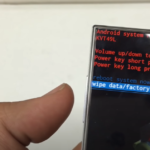Welcome to the ultimate guide to Samsung Themes, where we will delve into the exciting world of device customization. Whether you want to give your device a fresh look or express your personal style, Samsung Themes is the perfect tool for unlocking your creativity and making your smartphone truly yours.
What Are Samsung Themes?
Samsung Themes are a powerful feature offered by Samsung devices that allow users to customize the visual appearance of their smartphones or tablets. With Samsung Themes, you can transform the look of your device by changing the wallpaper, icons, system interface, and more. It’s like giving your phone a fresh coat of paint that reflects your unique style and preferences.
Benefits of Using Samsung Themes
By using Samsung Themes, you can enjoy a wide range of benefits:
- Personalization: Samsung Themes enable you to personalize your device to match your individuality. Express your style, interests, or mood with a theme that resonates with you;
- Visual Appeal: With an extensive collection of themes available, you can enhance the visual appeal of your device. Choose from vibrant, minimalistic, artistic, or nature-inspired designs to suit your taste;
- Branding and Identity: Samsung Themes allow you to showcase your brand or identity by creating a theme that reflects your business, organization, or personal website;
- Consistency: Applying a Samsung Theme not only changes the appearance of your home screen but also creates a consistent look across various system apps, ensuring a cohesive and polished aesthetic;
- Freshness: Change your theme periodically to keep your device looking fresh and prevent boredom. It’s like giving your phone a makeover whenever you desire.
Exploring Pre-installed Themes
Samsung devices come with a range of pre-installed themes to get you started. These themes cover a variety of styles, genres, and moods. To explore the pre-installed themes on your device, follow these steps:
- Open the “Settings” app on your Samsung device;
- Scroll down and tap on “Themes.”;
- Browse the available themes and tap on a theme to preview it;
- To apply a theme, tap the “Apply” button.
Experiment with different pre-installed themes to find one that resonates with your taste and preferences.
How to Apply a Samsung Theme
Applying a Samsung Theme to your device is a straightforward process. Here’s a step-by-step guide to help you apply your chosen theme:
- Open the “Settings” app on your Samsung device;
- Scroll down and tap on “Themes.”;
- Browse the available themes and select the one you want to apply;
- Tap the “Apply” button, and the theme will be applied to your device.
Once applied, you’ll notice an instant transformation in the appearance of your device, with new wallpapers, icons, and an overall refreshed look.
Creating Your Own Samsung Themes
If you’re feeling adventurous and want to take customization to the next level, you can create your own Samsung Themes. By designing your theme, you can infuse your device with a truly personal touch. Here’s an overview of the steps involved in creating your own Samsung Theme:
- Install the Samsung Theme Editor app from the Galaxy Store;
- Launch the Theme Editor app and choose the “Create New Theme” option;
- Customize various elements of your theme, such as wallpapers, icons, AOD (Always On Display), and more;
- Preview your theme to ensure it meets your expectations;
- Save and apply your newly created theme to see your device transform before your eyes.
Creating your own Samsung Theme allows you to unleash your creativity and design a personalized experience that truly represents you.
Top Samsung Themes for Every Style
Looking for inspiration? Here are some of the top Samsung Themes that cater to various styles and preferences:
- Nature’s Serenity: Immerse yourself in the tranquility of nature with this theme that features scenic landscapes, soothing colors, and nature-inspired icons;
- Minimalistic Elegance: Embrace the beauty of simplicity with a minimalistic theme that offers clean lines, monochromatic color schemes, and sleek icons;
- Bold and Vibrant: If you prefer vibrant colors and bold designs, this theme is perfect for you. It combines eye-catching wallpapers with lively icons for a striking visual experience;
- Dark Mode Delight: Experience the elegance of dark mode with this theme that provides a dark color scheme, making it easier on the eyes and adding a touch of sophistication;
- Gamer’s Paradise: For gaming enthusiasts, this theme offers an immersive gaming experience with dynamic wallpapers, futuristic icons, and gaming-inspired elements.
Explore these themes and more to find the perfect style that matches your preferences.
Tips for Choosing the Perfect Theme
With countless themes available, choosing the perfect one can be overwhelming. Consider the following tips to help you make an informed decision:
- Reflect Your Personality: Select a theme that resonates with your personality and interests. Whether you’re into art, nature, technology, or sports, there’s a theme out there that represents your style;
- Read User Reviews: Check user reviews and ratings for themes you’re considering. This can provide valuable insights into the theme’s quality, customization options, and overall user satisfaction;
- Try Before You Apply: Some themes offer a preview or trial mode. Take advantage of this feature to see how the theme looks and feels on your device before committing to it;
- Consider App Compatibility: Ensure the theme you choose is compatible with your favorite apps. Some themes may have limited support or cause compatibility issues with certain apps.
By keeping these tips in mind, you can choose a Samsung Theme that perfectly suits your style and enhances your overall device experience.
Troubleshooting Samsung Theme Issues
While Samsung Themes generally work seamlessly, you may encounter occasional issues. Here are some common problems and their solutions:
| Issue | Solution |
|---|---|
| Theme not applying | Ensure you have downloaded and installed the theme correctly. Restart your device and try applying the theme again. |
| Incompatibility with an app | Update the app to its latest version. If the issue persists, try switching to a different theme or contact the app developer for assistance. |
| System instability | If you experience system instability after applying a theme, try reverting to the default theme or seek assistance from Samsung’s support team. |
If you encounter any other issues while using Samsung Themes, consult Samsung’s support documentation or reach out to their customer support for further assistance.
Conclusion
In this comprehensive guide, we’ve explored the world of Samsung Themes and discovered how they can transform your device into a personalized work of art. From the benefits they offer to applying pre-installed themes and creating your own, you now have the knowledge to customize your Samsung device to match your unique style and preferences. So go ahead, dive into the captivating realm of Samsung Themes, and unleash your creativity!