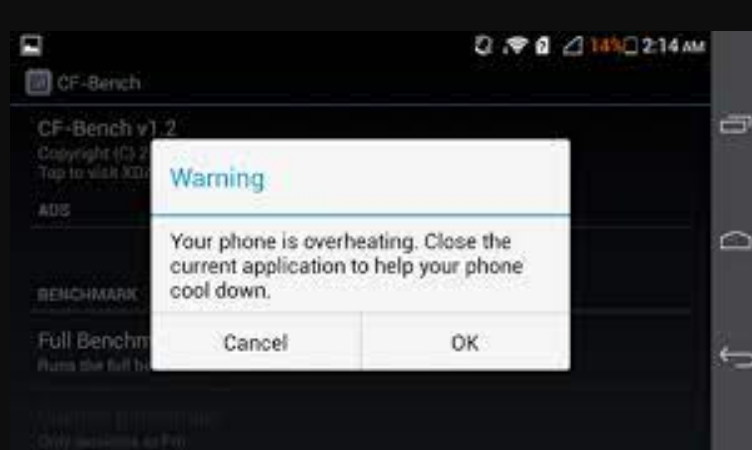Are you wondering why your Samsung S5 gets hot? In this article, we delve into the causes of overheating and provide practical solutions to tackle this common problem.
Explore ways to safeguard your device’s performance and longevity by understanding and addressing the overheating issue.
Why Your Samsung S5 Keeps Overheating
In the rapidly evolving world of smartphones, overheating has become a common issue among users. If you are a Samsung Galaxy S5 owner and have experienced excessive heat on your device, you are not alone.
Overheating can not only be inconvenient but also potentially harm the performance and longevity of your phone. We will explore various factors contributing to the overheating of the smartphone and provide practical solutions to this problem.
Intensive Usage
Intensive usage is one of the main causes of overheating. When performing resource-intensive tasks such as playing graphics-intensive games, running demanding applications, or extended video playback, the phone’s processor and GPU have to work harder, generating more heat.
Despite being a reasonably powerful device in its time, the S5 may struggle with the latest resource-intensive applications and games due to outdated hardware. As a result, the device may heat up faster than newer models with more advanced cooling mechanisms.
Ways to resolve the issue
To address this problem, it is necessary to control the phone’s usage pattern:
- Try to limit the simultaneous use of multiple resource-intensive applications or games. Closing unnecessary background apps can also help reduce the device’s resource load;
- Additionally, taking breaks during prolonged usage allows the phone to cool down and prevents excessive heating. Allowing the smartphone time to rest helps maintain an optimal operating temperature and prevents overheating;
- If you frequently perform intensive tasks and constantly experience overheating, it may be worth considering upgrading to a newer smartphone model with increased computational power and a more efficient cooling system. Newer devices generally handle resource-intensive tasks better without overheating.
Intensive usage of the Samsung S5, especially when running graphics-heavy games, resource-intensive applications, or extended video playback, can lead to overheating.
Managing the phone’s usage pattern, closing unnecessary apps, and taking breaks during extended usage sessions will help resolve the overheating issue. However, if the problem persists, a more effective solution may be transitioning to a newer smartphone model.
Background Apps and Processes
Background apps and processes running on your smartphone can contribute to excessive heat generation. While some apps are designed to work in the background for notifications and updates, having too many or poorly optimized apps can consume valuable system resources, resulting in increased heat production.
Background apps continue to use the processor and memory even when not actively in use. This continuous usage can cause the device to work harder and generate more heat. In some cases, poorly optimized apps or apps with memory leaks can consume an excessive amount of system resources, leading to increased heat generation.
Ways to resolve the problem
To address the issue of background apps and processes causing overheating on your phone, you can take the following actions:
- Close unused apps: Regularly close apps that you’re not actively using. You can do this by pressing the multitasking button or using the app switcher to close background-running apps;
- Utilize the built-in task manager: Samsung devices often come with a built-in task manager or app switcher that allows you to see which apps are running in the background. Use this feature to manually close unnecessary apps or clear the memory to free up system resources;
- Disable or uninstall unnecessary apps: Review the list of installed apps on your smartphone and identify those that you rarely or never use. Disable or uninstall them to prevent them from running in the background and consuming system resources;
- Optimize app settings: Some apps have settings that allow you to control their background activity. For example, you can adjust email synchronization frequency or limit data usage for certain apps. Explore the settings of individual apps and configure them to minimize background activity;
- Enable battery-saving mode: Samsung devices usually come with battery-saving mode or power-saving options. Enabling these features can restrict background processes and reduce battery life, thereby decreasing heat generation.
Regularly monitoring and managing background apps and processes on your smartphone will help prevent excessive heat generation. Closing unused apps, using the built-in task manager, disabling unnecessary apps, optimizing app settings, and utilizing battery-saving features will reduce the strain on device resources and minimize heat caused by background activity.
Remember to strike a balance between apps that need to run in the background for essential functions and those that can be closed or disabled to enhance performance and reduce heat generation.
Software Updates
Software updates play a vital role in addressing overheating issues on the S5. Regular updates from Samsung often include bug fixes, performance enhancements, and optimizations that improve overall device stability and temperature management.
Here’s why software updates are essential and how to ensure your smartphone is up to date:
Bug fixes and performance improvements:
- Software updates typically contain bug fixes that address known issues, including those related to overheating. These fixes help resolve software glitches that may be causing excessive heat generation.
Performance improvements in updates often optimize resource allocation, increase efficiency, and reduce unnecessary background processes, thereby minimizing heat generation.
Enhanced thermal regulation:
- Software updates can include improved thermal regulation algorithms. These enhancements help the device more efficiently monitor and regulate temperature, preventing overheating during intensive tasks or in high-temperature conditions.
Updating the firmware ensures that the smartphone utilizes the latest thermal regulation strategies to maintain an optimal operating temperature.
Security patches:
- Software updates also include important security fixes that protect the device against vulnerabilities. Malware or unauthorized apps can consume system resources, leading to increased heat generation.
Installing the latest security patches reduces the risk of such malicious activities that can impact device performance and result in overheating.
To ensure your phone has the latest software version, follow these steps:
Check for updates:
- Go to the “Settings” menu on your device and scroll down to find “Software Update” or “System Update.” Tap on it to check for available updates.
Install updates:
- If an update is available, follow the prompts to download and install it. Before starting the update process, ensure you have a stable internet connection and that the device is connected to a power source or has a sufficient battery charge.
Automatic updates:
- To enable automatic downloading and installation of the latest software updates as they become available, you can turn on the automatic update feature on your smartphone. Go to the “Software Update” or “System Update” section in the “Settings” menu and enable the “Auto Update” or similar option;
- It’s important to note that sometimes software updates can introduce new errors or issues. If you encounter unusual behavior or further overheating problems after installing an update, you can seek assistance from Samsung support or consult with a qualified specialist to address the issue.
By regularly updating the software on your smartphone, you can take advantage of bug fixes, performance enhancements, improved thermal regulation, and security patches that help address overheating issues and ensure smoother and more reliable device operation.
Environmental Factors
Environmental conditions play a significant role in regulating the temperature of your phone. Direct sunlight exposure, high ambient temperatures, or prolonged usage in hot conditions can lead to rapid overheating of the phone. It is recommended to store the phone in a cool, shaded place and avoid subjecting it to extreme temperatures.
Environmental factors can significantly contribute to the overheating of the S5. Here are some key points to consider when determining how the environment can impact the device’s temperature:
- Direct sunlight: Exposure to direct sunlight can quickly heat up the smartphone. Sunlight can elevate the ambient temperature around the device, resulting in increased internal temperature. It is recommended not to leave the phone under direct sunlight for extended periods, especially on hot summer days;
- High ambient temperature: Operating the phone in high ambient temperatures can overload the cooling mechanisms and intensify overheating. High ambient temperatures hinder effective heat dissipation. It is advised to avoid using the phone in extremely hot conditions, such as near ovens, heaters, or in saunas;
- Enclosed spaces: Using the smartphone in enclosed spaces with limited airflow, such as pockets, bags, or tight compartments, can disrupt air circulation around the device. This can lead to heat retention and hinder heat dissipation, resulting in increased temperature. Whenever possible, keep the phone in well-ventilated areas to promote better airflow and heat dissipation;
- Prolonged usage: Extended usage can cause the Samsung S5 to heat up, especially when performing resource-intensive tasks like gaming or streaming videos. The longer the device operates under high load, the more heat it generates. Take breaks during extended usage to allow the phone to cool down;
- Humidity: High humidity can impact the cooling efficiency of the S5. Moisture in the air can impede heat dissipation, potentially leading to device overheating. While Samsung devices are designed to handle typical humidity levels, it is still recommended to avoid excessive exposure of the phone to moisture.
Ways to resolve the problem
To minimize the impact of environmental factors on overheating, take the following measures:
- Keep the phone in the shade: When outdoors, try to keep the Samsung S5 in a shaded area to minimize direct sunlight exposure and reduce heat buildup;
- Avoid extreme temperatures: Avoid using the phone in conditions of extreme temperatures. Excessive heat or cold can affect device performance and lead to overheating or other issues. Whenever possible, store the phone in an environment with a controlled temperature;
- Use cooling stands or pads: If you frequently engage in resource-intensive tasks, consider using a cooling stand or pad specifically designed for smartphones. These accessories provide additional airflow to facilitate heat dissipation and maintain low temperatures during prolonged usage;
- Ensure sufficient ventilation: Do not cover or block the phone’s ventilation openings, such as speaker grilles or the charging port. These openings allow air intake and contribute to heat dissipation. Using the device without a thick case or cover also promotes better ventilation.
By being mindful of the environmental factors that contribute to overheating, you can take proactive measures to minimize heat buildup and maintain optimal temperatures for the phone.
Battery Issues
One common cause of overheating in these devices can be battery-related problems. Over time, batteries can degrade, lose efficiency, and generate excessive heat during charging or discharging. Here are some points to consider when addressing battery issues and their impact on overheating:
- Battery aging: As batteries age, their ability to hold a charge diminishes. This can lead to increased heat generation during charging and discharging cycles. If you’ve been using the smartphone for an extended period, it’s possible that the battery’s performance has declined, resulting in overheating;
- Battery calibration: Sometimes, inaccurate battery calibration can lead to incorrect charge percentage display or rapid discharge. This can place additional strain on the battery and contribute to heat generation;
- Charging methods: Using incompatible chargers or charging the phone with a damaged charging cable can cause uneven charging and excessive heat generation. To ensure safe and efficient charging, it’s important to use original Samsung chargers and cables that are in good condition;
- Overcharging: Overcharging the device can result in increased heat generation. Leaving the smartphone plugged in for an extended period after it reaches full charge can lead to battery overheating. It’s recommended to disconnect the device from the power source after it has reached full charge to avoid unnecessary heat buildup;
- Battery health monitoring: Monitoring the battery’s condition allows you to assess its performance and identify potential overheating issues. On some devices, you can check the battery’s status in the settings menu or by using third-party battery diagnostic apps available on the Google Play Store.
Ways to resolve the problem
If you suspect that overheating in the Samsung S5 is caused by battery issues, here are some solutions:
- Battery replacement: If the smartphone’s battery is significantly depleted or damaged, replacing it with a new one can resolve the overheating problem. Contact an authorized service center or a reputable specialist to replace the battery with an original Samsung battery;
- Battery calibration: Calibrating the battery can ensure an accurate charge percentage display and optimize its performance. To calibrate the battery, fully charge the device, then let it discharge completely until it shuts down. Next, charge the device to full capacity without interruption. This process can help calibrate the battery’s performance and potentially eliminate overheating issues;
- Best charging practices: Follow charging guidelines to minimize heat generation. Use original Samsung chargers and cables, disconnect the device from the power source after full charge, and avoid overcharging;
- Battery-saving mode: Enable the battery-saving mode on the Samsung S5. This feature adjusts various parameters to conserve battery power and reduce heat generation.
If you’re unsure about addressing battery-related issues on your own, it’s recommended to seek assistance from an authorized service center or contact Samsung support for professional guidance.
Case or Cover
The type of case or cover used for the Samsung S5 can also impact its temperature. While cases and covers are intended to protect the device, certain materials and designs can contribute to increased heat retention.
Here are some considerations regarding cases and covers and their impact on overheating:
- Insulating materials: Thick or insulating materials used in some cases can trap heat and hinder the natural dissipation of heat from the S5. Such cases can act as a barrier, impeding proper airflow and contributing to increased temperature;
- Ventilation: Some cases and covers have built-in ventilation elements, such as perforations or raised edges, which allow air to circulate around the device. This design helps facilitate more effective heat dissipation and maintains the temperature of the smartphone;
- Thin and breathable options: Thin and breathable cases can promote better airflow around the device and more efficient heat dissipation. Look for cases made from materials like silicone or thermoplastic polyurethane (TPU), which provide protection while allowing heat to escape;
- Remove during intensive use: During extended periods of intensive use or if the Samsung S5 begins to excessively heat up, it’s advisable to temporarily remove the case or cover. This can improve airflow and prevent heat buildup;
- Heat-dissipating cases: Some cases and covers are specifically designed to enhance heat dissipation. These cases often incorporate improved heat-conductive materials or thermal pads that absorb and dissipate heat from the device.
Consider using such specialized cases if you frequently engage in resource-intensive tasks.
Ways to solve the problem
When selecting a case or cover for the Samsung S5, it’s important to find a balance between device protection and heat dissipation. Choose options that provide adequate protection without compromising heat dissipation. Additionally, periodically check the case or cover for signs of wear or damage, as a damaged case can affect the device’s thermal regulation.
To address overheating caused by the case or cover on the Samsung S5, consider the following potential solutions:
- Opt for a breathable case: Choose a case or cover made from breathable materials like silicone or thermoplastic polyurethane (TPU). These materials allow for better airflow around the device, facilitating more efficient heat dissipation;
- Use a thinner case: Consider using a thinner case that provides protection without adding excessive bulk. Thin cases promote better heat dissipation and help prevent heat buildup around the smartphone;
- Remove the case during intensive use: During prolonged periods of intensive use or if you notice the Samsung S5 getting excessively hot, temporarily remove the case. This will improve airflow and heat dissipation, helping to lower the device’s temperature;
- Choose cases with ventilation features: Look for cases or covers with built-in ventilation elements, such as perforations or raised edges. These designs promote better airflow and help reduce the temperature of the smartphone during use;
- Consider heat-dissipating case options: If you frequently engage in resource-intensive tasks that cause the device to heat up, consider using specialized cases or covers designed for heat dissipation. These cases often utilize improved heat-conductive materials or thermal pads that absorb and dissipate heat from the device;
- Monitor the temperature: Install a temperature monitoring app on the smartphone to keep track of its temperature. If you notice increased heat even with a different case or cover, it may indicate an issue unrelated to the case. In such cases, it’s recommended to seek assistance from a qualified specialist or contact Samsung support.
Remember that the primary purpose of a case or cover is to protect the Samsung S5. It’s important to find a balance between protection and heat dissipation. If you find that the case you’re using continues to cause overheating issues, consider exploring alternative case options or contacting the case manufacturer for further recommendations.
By opting for breathable and thinner cases, removing the case during intensive use, using specialized heat-dissipating cases, and monitoring the temperature, you can address overheating caused by the case and maintain the optimal temperature of the Samsung S5.
Malware or Rogue Apps
Malware or rogue apps can utilize system resources, causing overload and heating issues on the Samsung S5. To avoid this, only install apps from trusted sources and regularly scan your phone for malware using reliable security software. Remove any suspicious or unnecessary apps that may be running in the background.
Here are some ways to solve the problem:
- Install reliable security software: To protect the smartphone from malware, viruses, and unauthorized apps, install a trustworthy antivirus or security app from a reliable source, such as the Google Play Store. These apps can scan your device for malware and provide real-time protection against potential threats;
- Keep apps updated: To keep all your apps up to date, install the latest updates from the Google Play Store. Developers often release updates that include bug fixes and security patches to address vulnerabilities that can be exploited by malware. Updated apps can help prevent malicious actions that may lead to overheating;
- Exercise caution when downloading apps: Be cautious when downloading and installing apps on the Samsung S5. Stick to trusted sources such as the Google Play Store, where security measures are in place to minimize the risk of malware infection. Read user reviews, check app ratings, and be wary of apps that request excessive permissions or have a suspicious reputation;
- Scan for malware: Regularly scan the smartphone for malware using the installed security app. Perform a full system scan to detect and remove any malware that may be causing device overload and overheating. Follow the prompts and recommendations of the app for effective threat removal;
- Remove suspicious or unnecessary apps: Review the installed apps on the Samsung S5 and uninstall any suspicious or unnecessary ones. Pay attention to apps that you did not intentionally install or those exhibiting unusual behavior. Removing unwanted or potentially harmful apps can help eliminate background processes that may be causing overheating;
- Carefully grant app permissions: When installing new apps, carefully review the permissions they request. Grant permissions only when necessary and ensure they align with the app’s functionality. Limiting unnecessary permissions helps minimize the risk of apps abusing system resources and causing overheating;
- Reset settings: If the smartphone continues to experience overheating issues caused by persistent malware or unauthorized apps, performing a factory reset can help eliminate any residual software-related problems. However, note that a factory reset erases all data on the device, so be sure to back up any important files and information beforehand.
By installing reliable security software, keeping apps updated, exercising caution when downloading apps, scanning for malware, removing suspicious apps, carefully granting app permissions, and resorting to a factory reset if necessary, you can effectively address the overheating issue on the S5 caused by malware or rogue apps.
Bottom Line
Excessive heating can negatively impact the performance and lifespan of the Samsung S5. Understanding the various factors contributing to overheating and implementing the solutions outlined above will help effectively address this problem.
Remember to approach phone usage responsibly, keep the software updated, and take necessary measures to protect the device from extreme temperatures. As a result, you’ll ensure a more reliable operation of the Samsung S5.